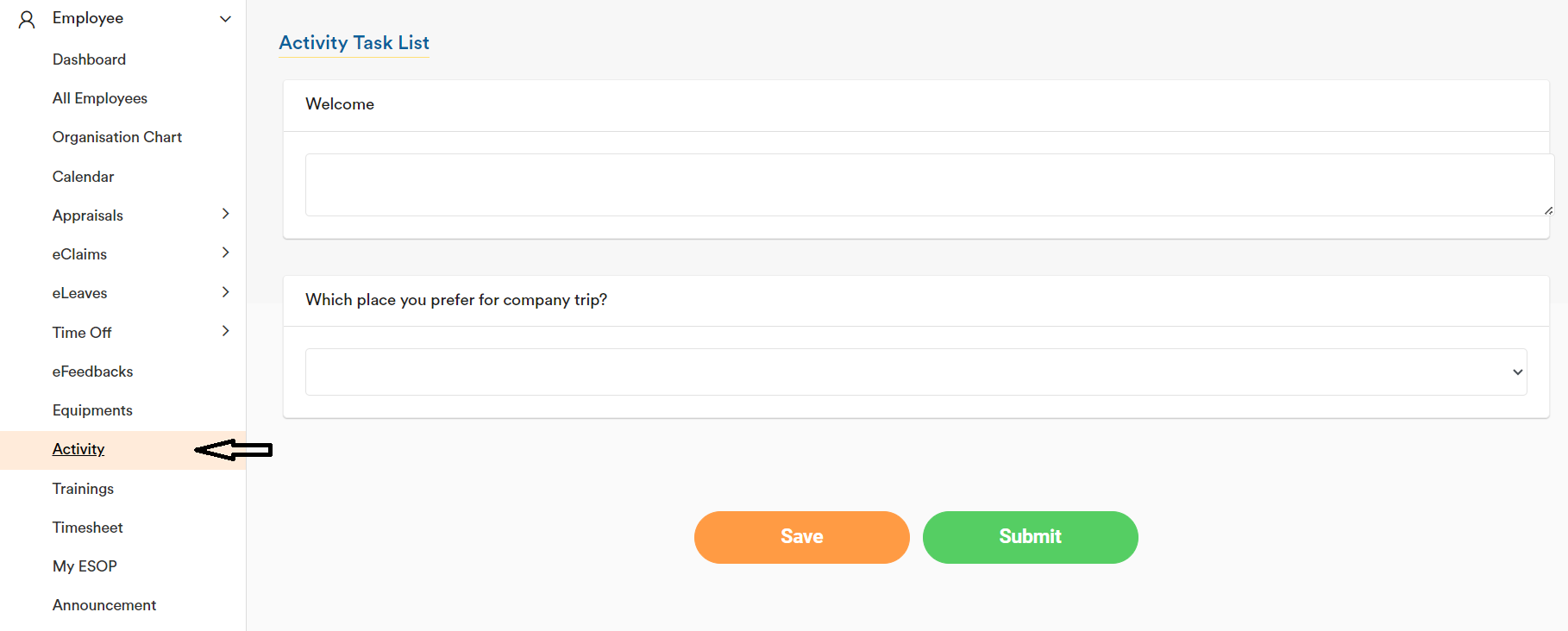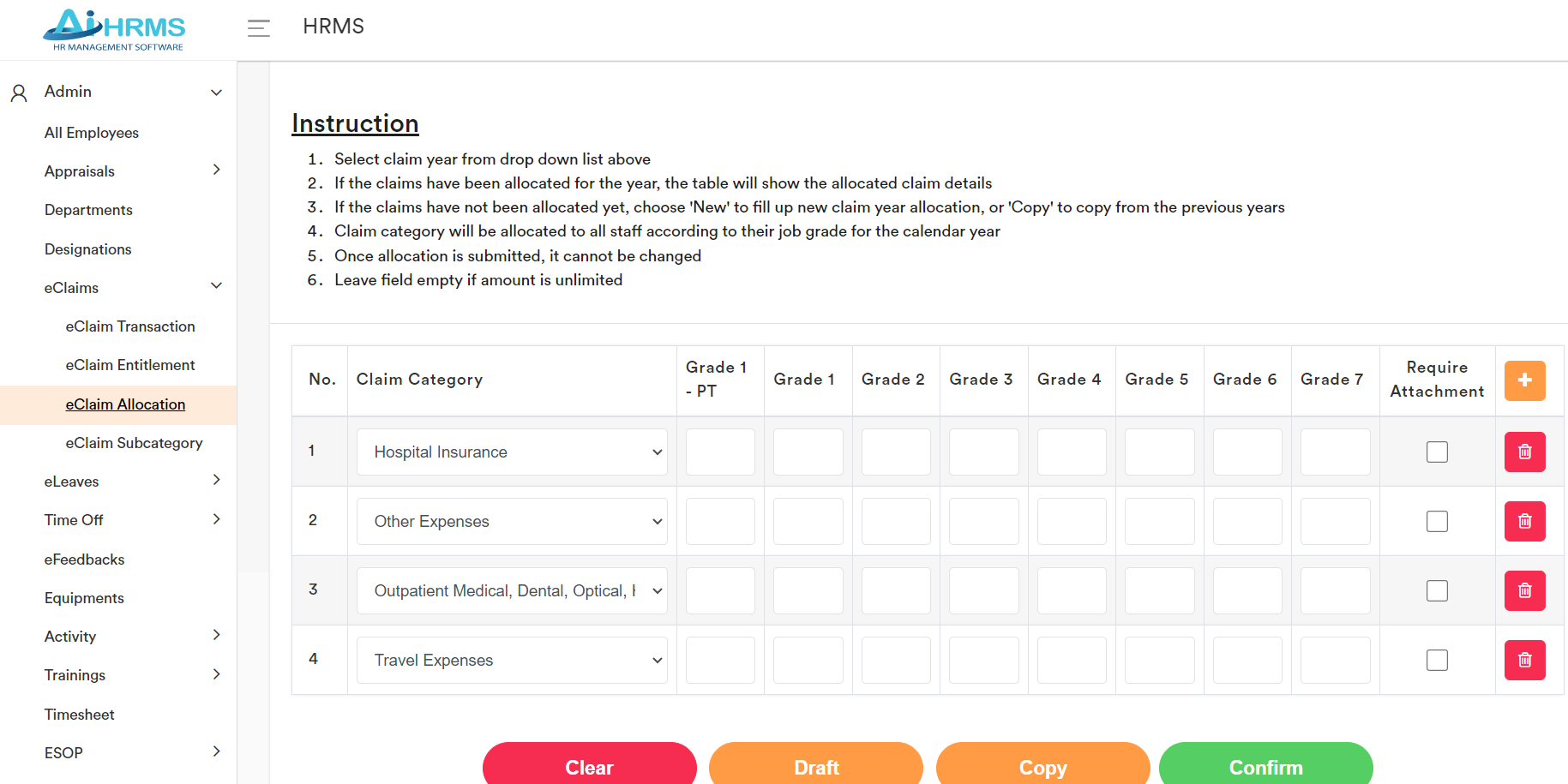Contact us at info@aihrms.com if you have any questions or need any assistance. Should you have any functions you want to add on, you may email us as well.
First Time Login
** You can check your spam mail folder, as the reset password email and 2FA email may have been directed there. **
For first-time users, please visit https://app.ai-hrms.com/ and follow the steps outlined below:
Click on “I forgot my password.”
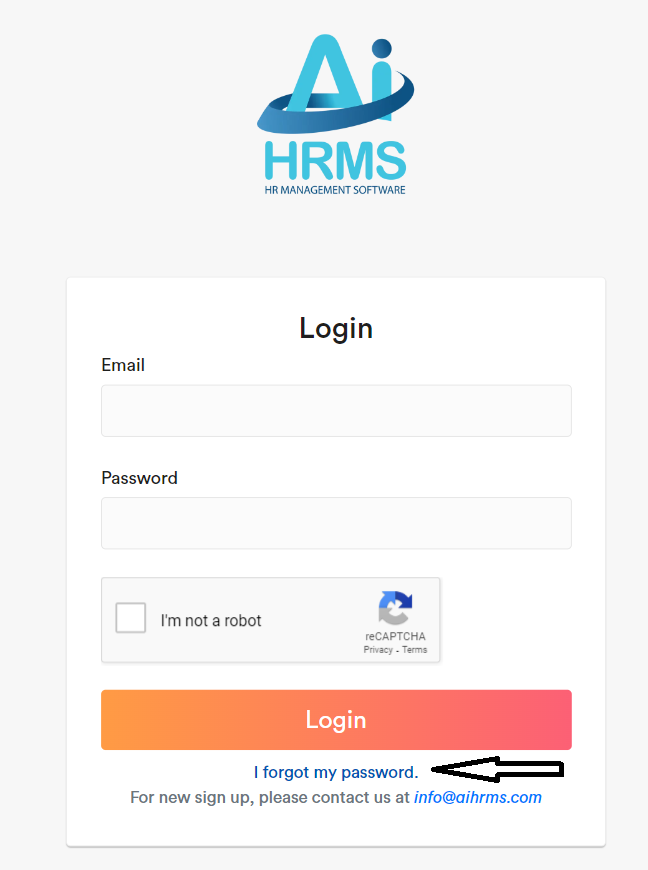
Enter your email address and click “Send Reset Password Email”. You will receive an email from our system, allowing you to set a new password and log in to your account.
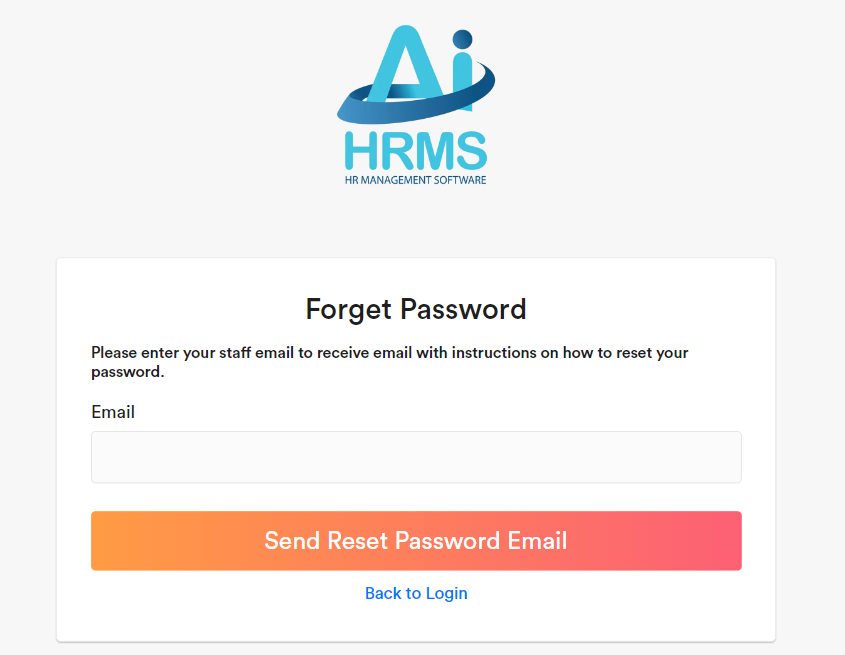
Enter your email and password to log in to your account.
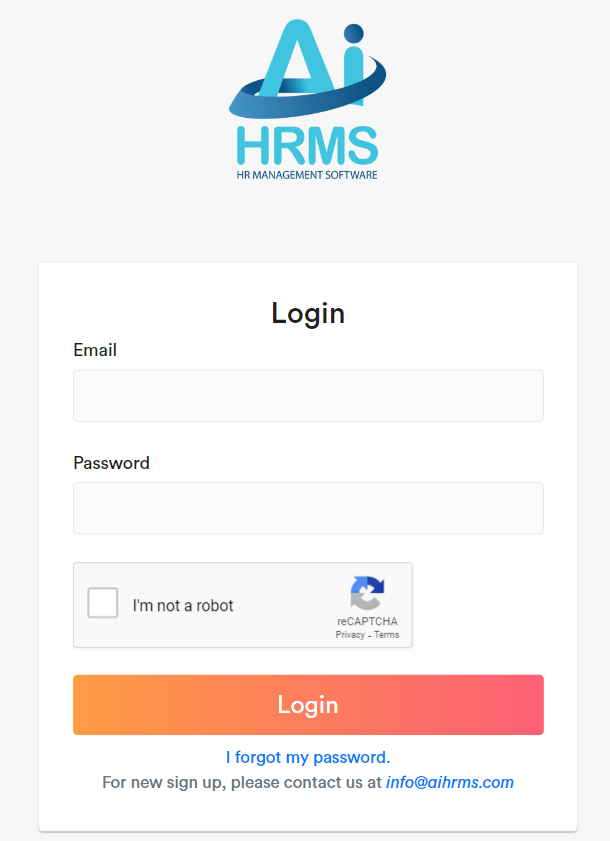
Thereafter, enter the verification code sent to your email and click ‘Verify’.
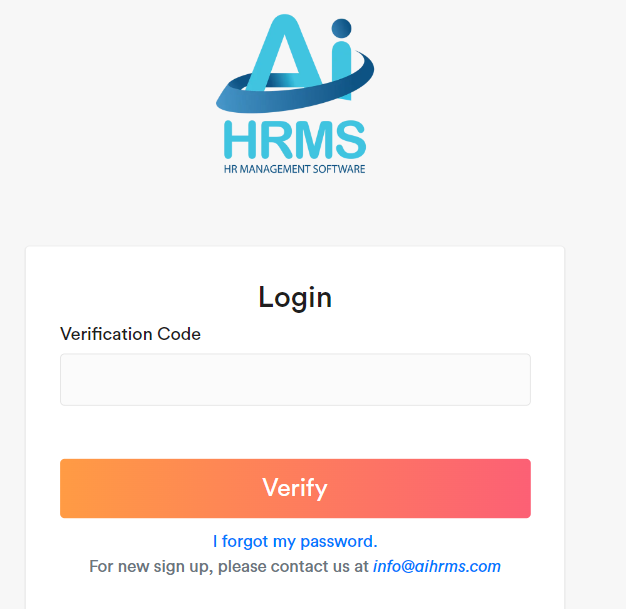
First Time Setup (Admin)
When Admin first time login to your company, you require to setup the following items
Departments
Go to “Departments”, and add the relevant Departments in your company
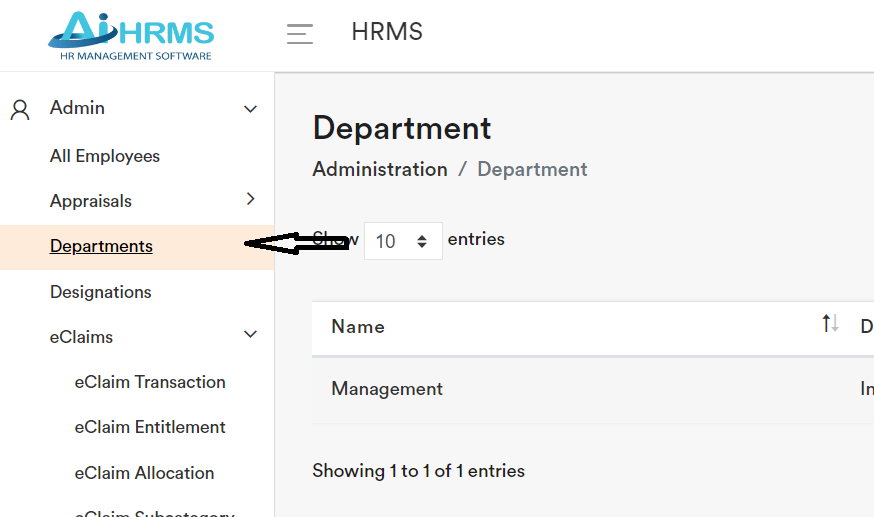
Designations
Go to “Designations”, and add the relevant Designations in your company. (A “designation” refers to the official title or position assigned to an individual within an organization, like HR manager, Account executive)
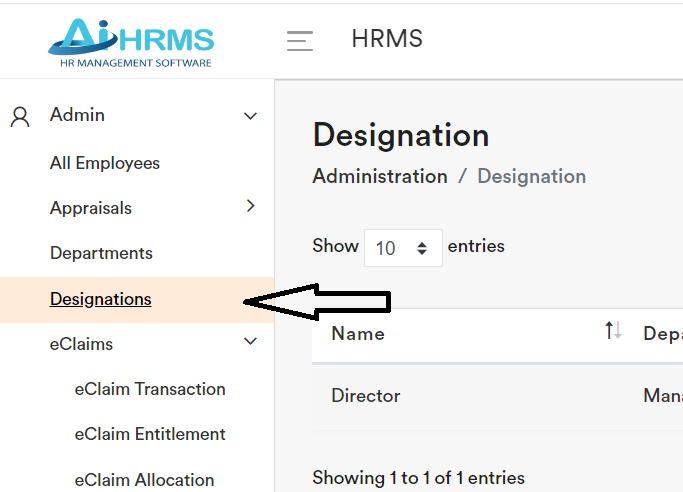
You can click “Set Role as Root in Org Chart” to set the designation that will come right after the Company Name in the organisation chart as shown below. You will be able to see the user in the Organization Chart after assigning the designation to them.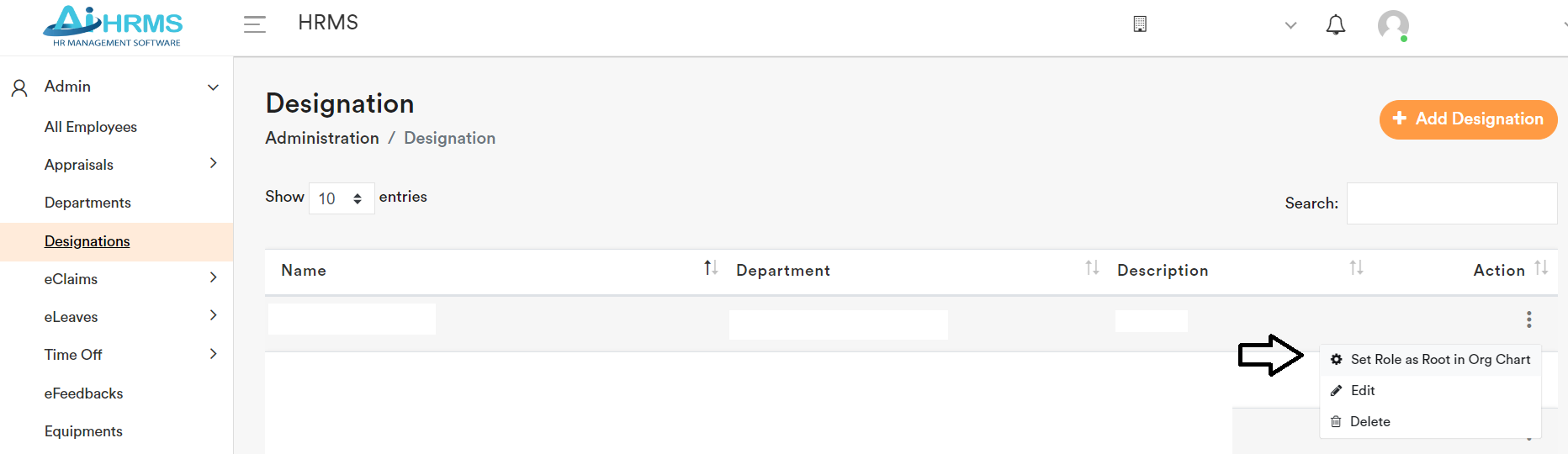
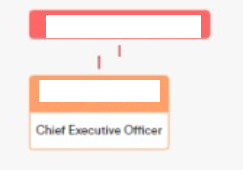
eClaim
Go to “eClaim Subcategory”, adjust the subcategory if you want to. You can leave this if you want to use the default created subcategory.
You can add more claim categories by clicking “Add New Category.”

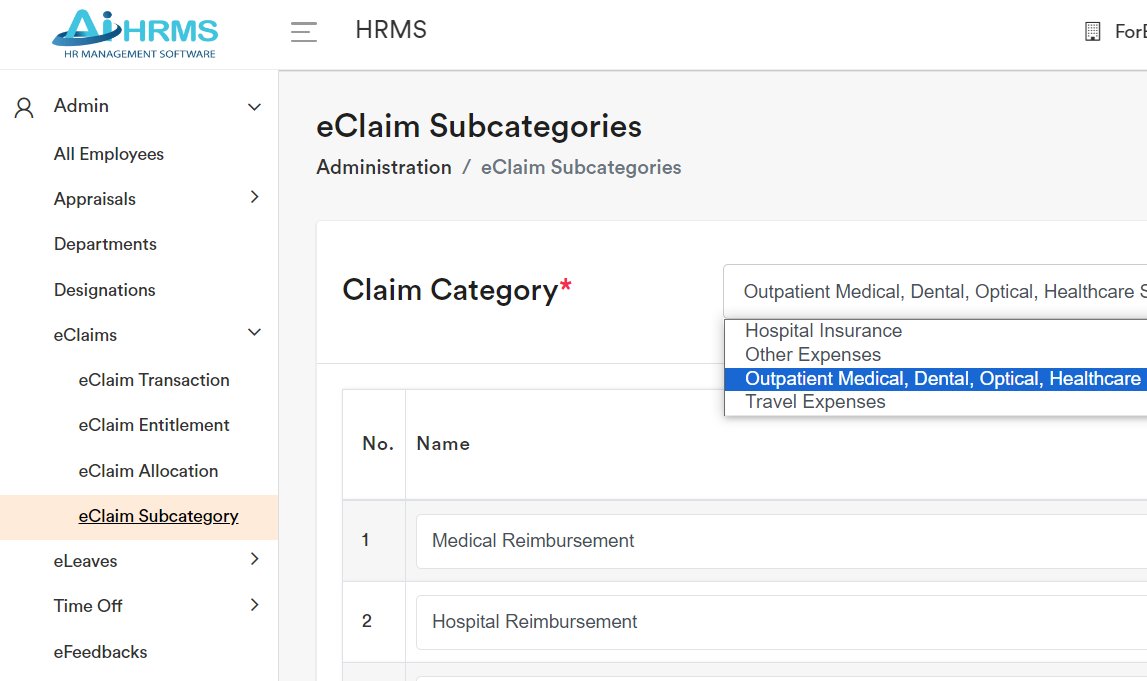
Go to “eClaim Allocation” to input the relevant value the staff can claim under each job grade and click confirm. You can still amend these values subsequently after click “Confirm”.
- (The input value refers to the maximum monetary amount that staff can claim)
- (AI HRMS allow the Staff to submit claims before confirmation. However, mentors can reject these claims if company policy does not allow claims during probation.)
- (The eClaim will require approval from both a mentor and HR to be completed.)

eLeave
Go to “eLeave Allocation”, and click on “Yearly Allocation” in the same section, to input the leave number relevant to your company and click Submit changes.
For adding extra leave type, you may contact info@aihrms.com
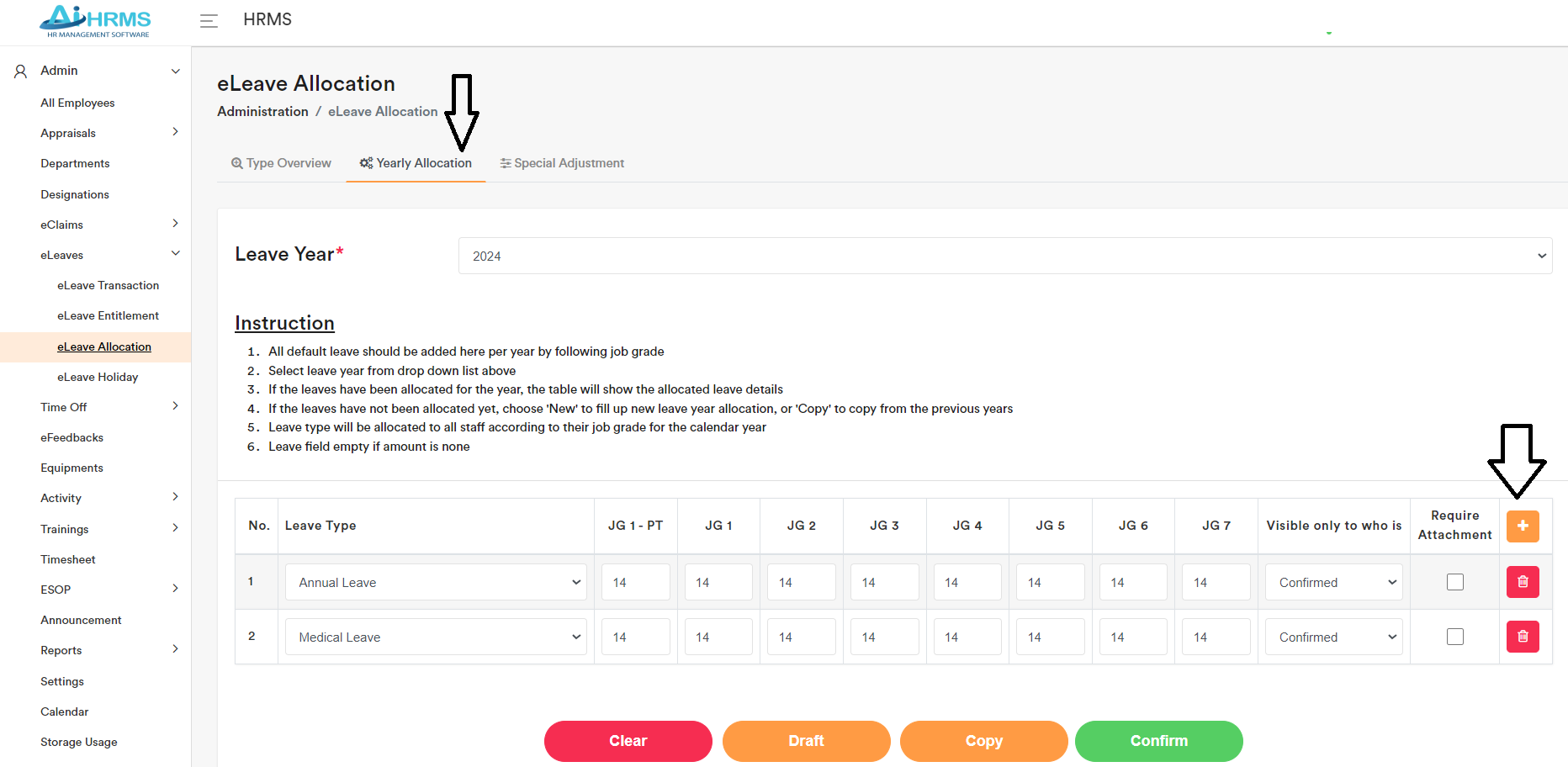
You can adjust the Holiday at “eLeave Holiday” if want to
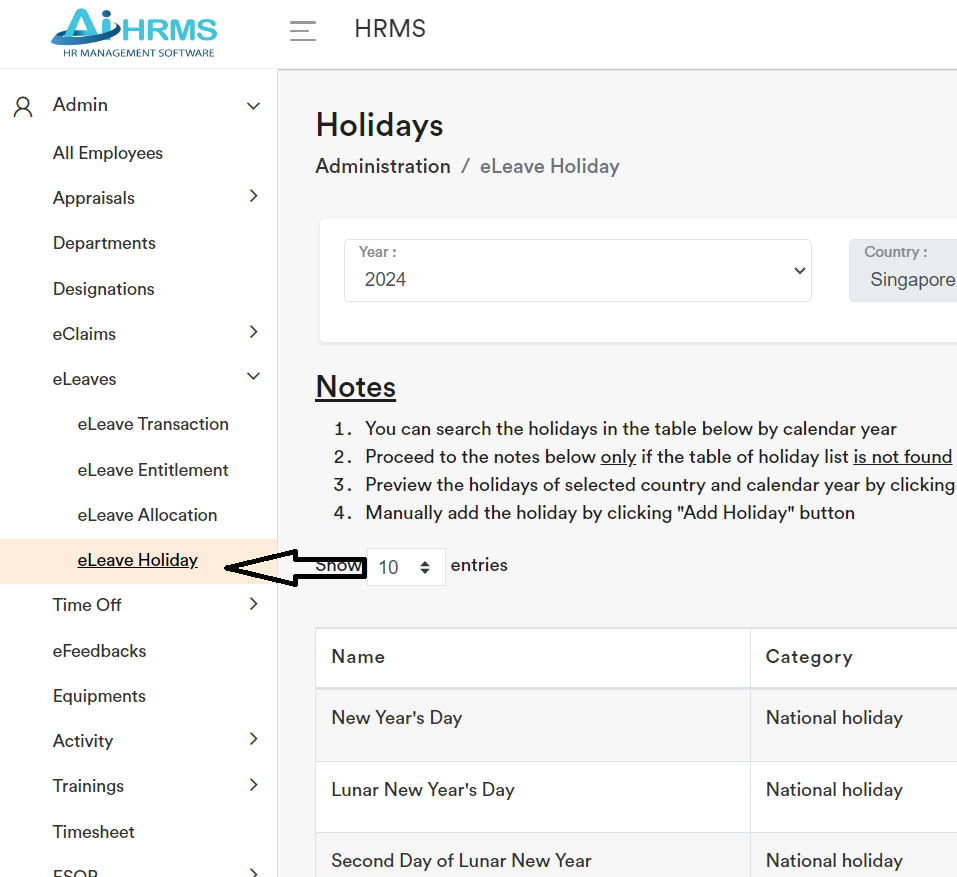
Settings
Go to Settings, input the Reply-to email so your staff when click reply system email sent, the email will send to this email.
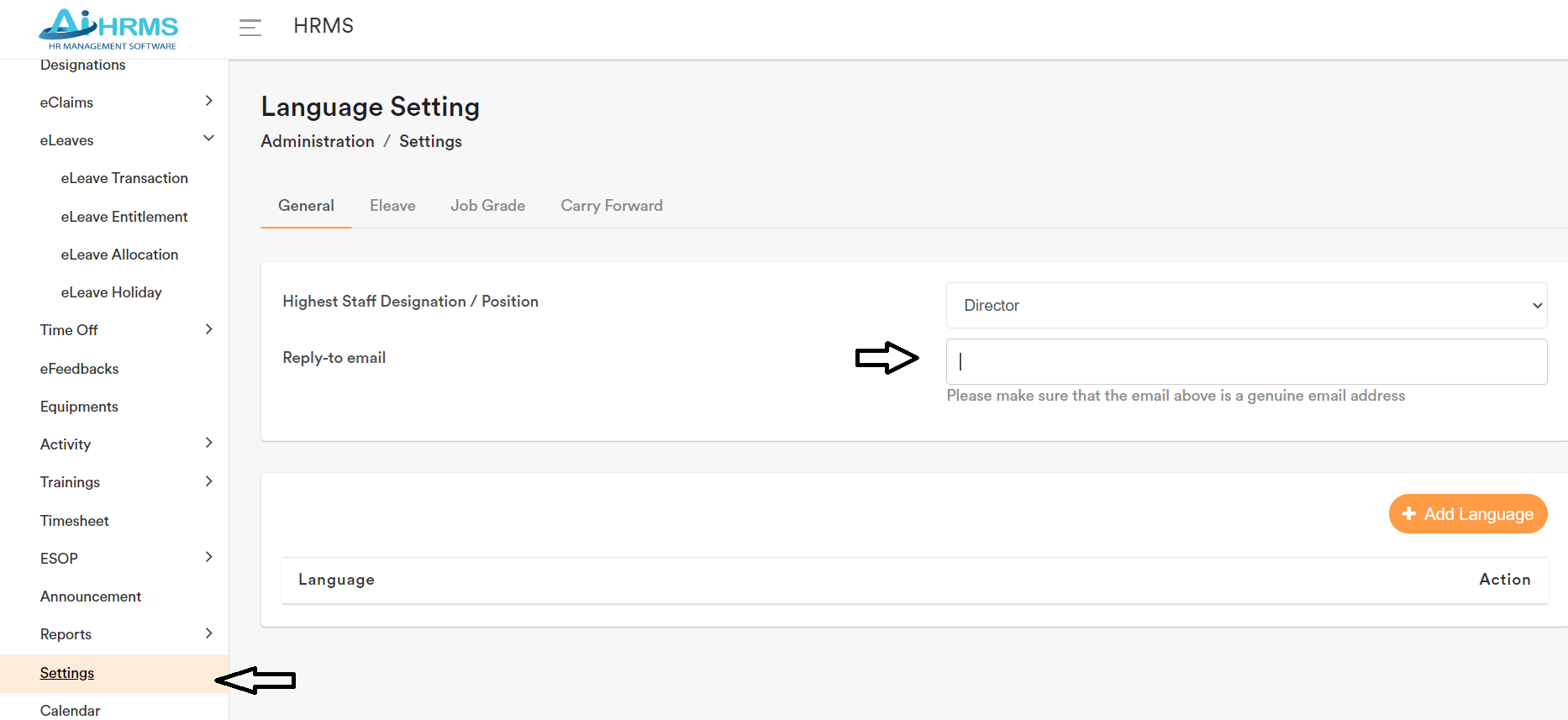
You can click + Add Language to add staff spoken and written language so you can assign to the staff later.
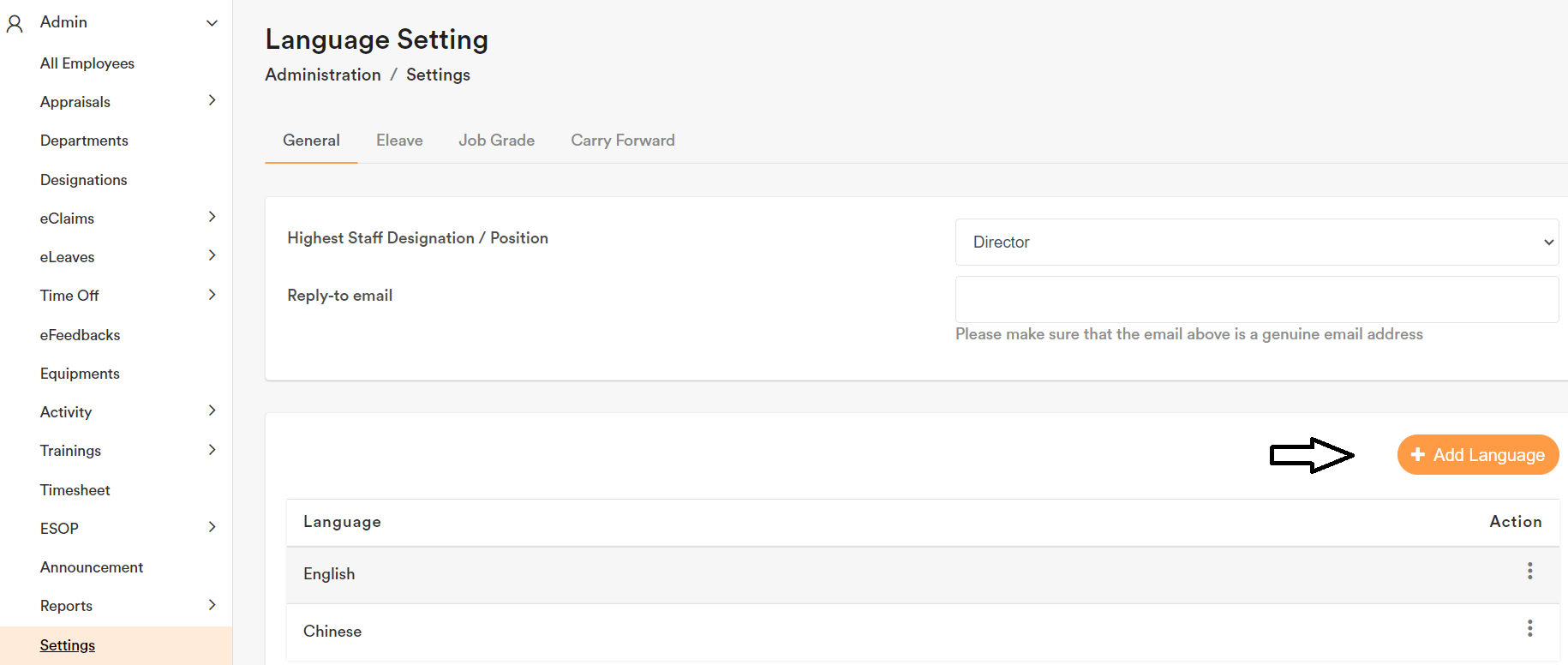
All Employees
You can start create the user in the section “All Employees” , click on + Add Employee button
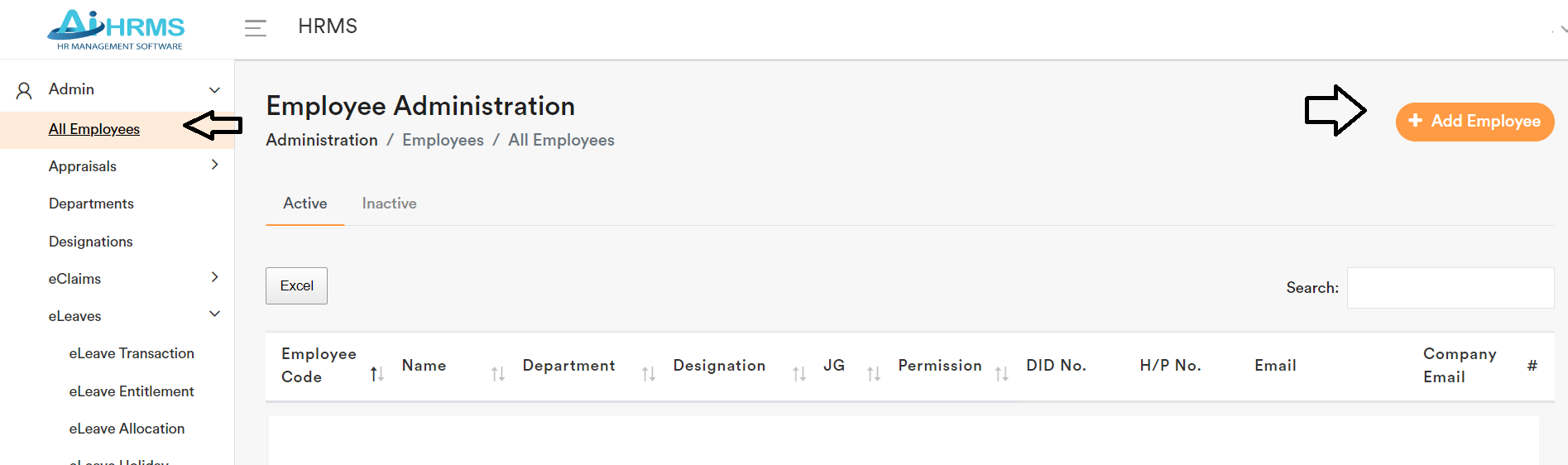
During the user creation process, under the Emergency Contact and Family section, you can select the “-” sign if you do not have one. Then, click “Next” and finally “Submit.”
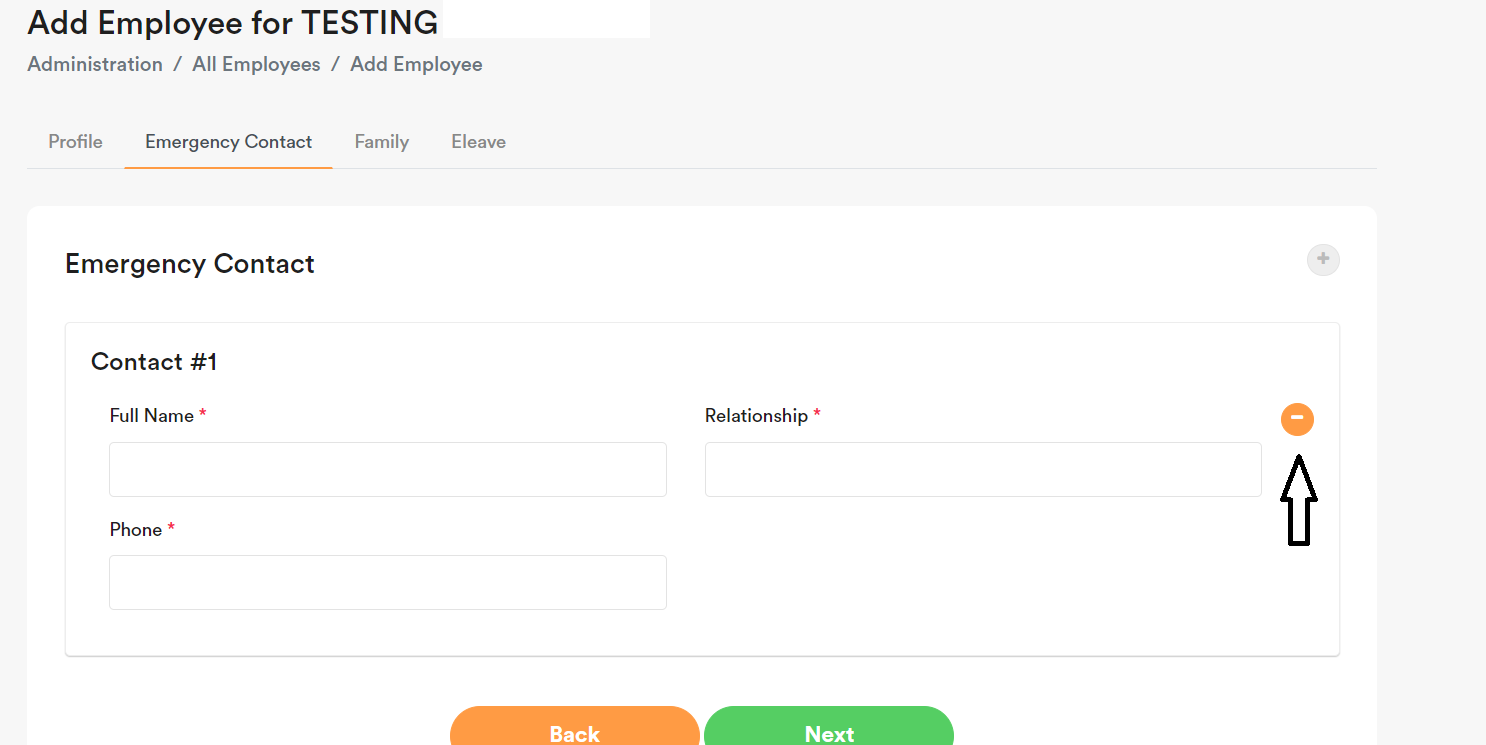
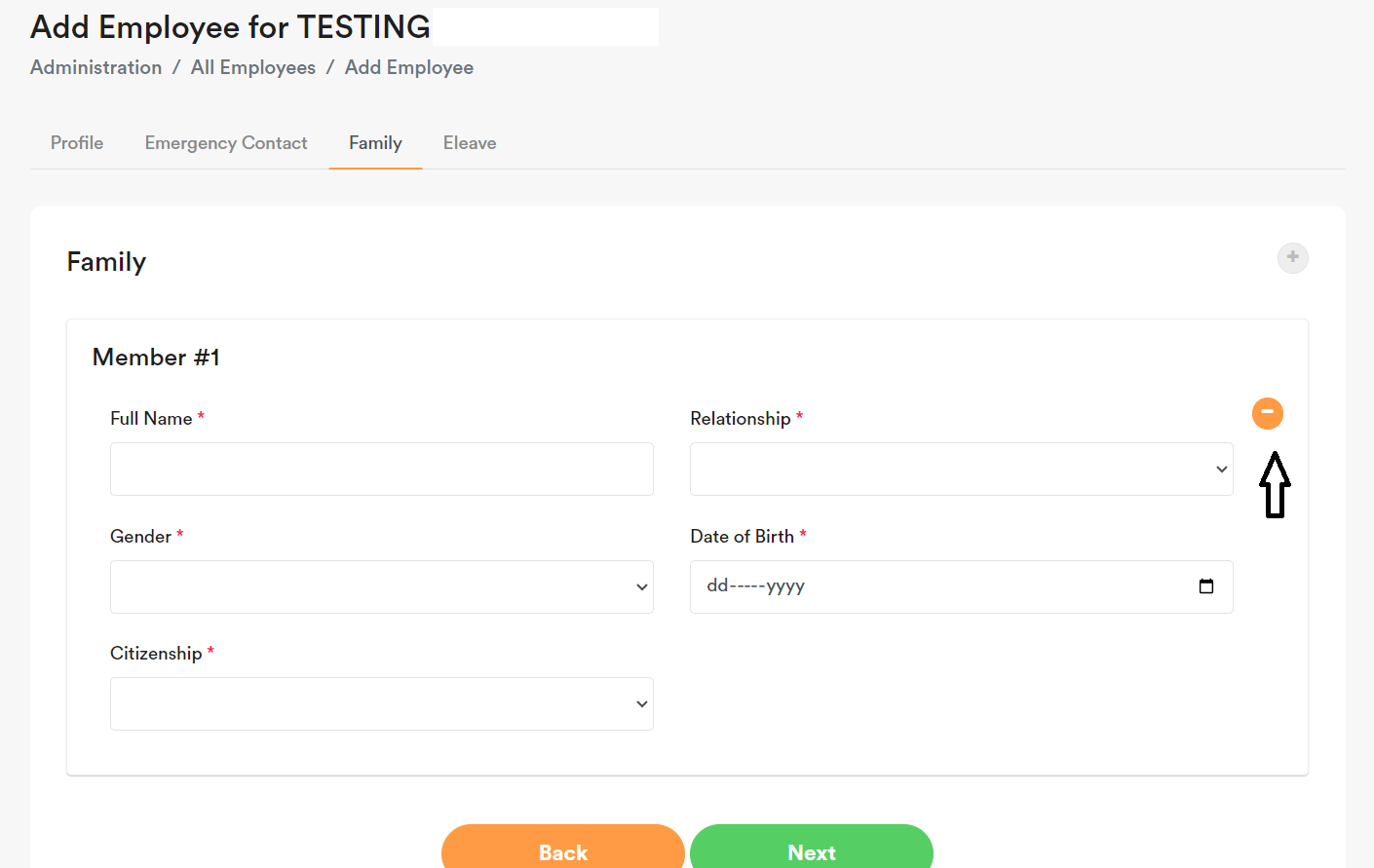
Once the user is created, you can send the “First Time Login” section to the user so they can reset their password and start to use the software to apply leave, claim and etc functions.
Remind that the staff not confirmed is not entitled for leaves. You can input the join date as their confirmed date if you allow them to take leave from day 1.
Key Features of AI HRMS
Calendar
Access the calendar to view staff availability, including medical leave (MC), annual leave, and other types of leave.
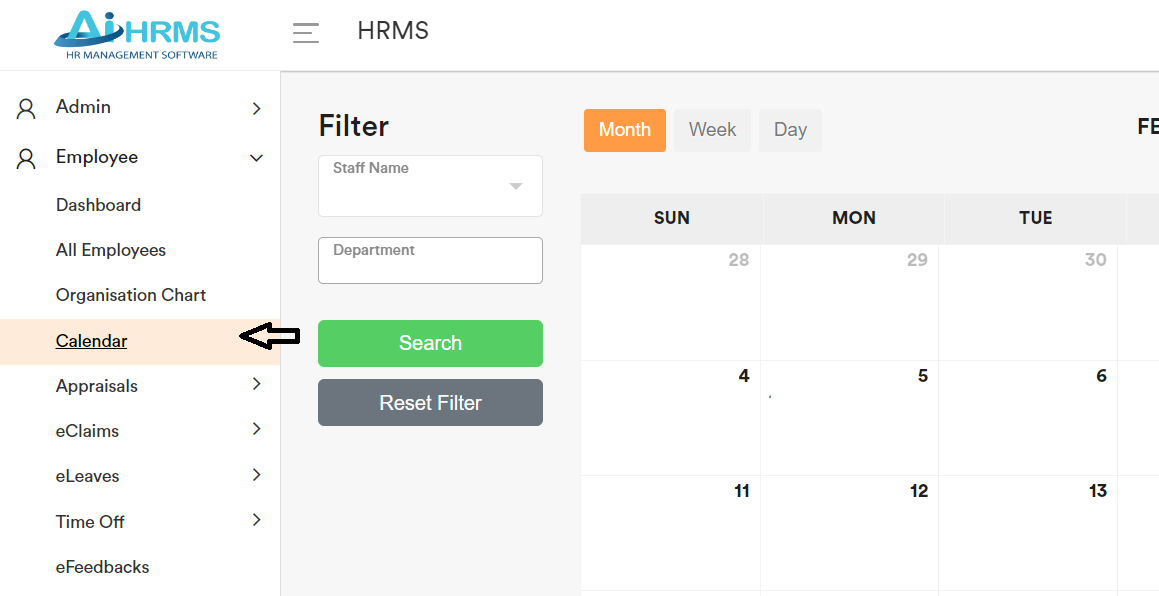
eFeedbacks
Empower your staff to provide comprehensive 360-degree feedback to their mentors or mentees. This feature supports anonymity for those who prefer it.
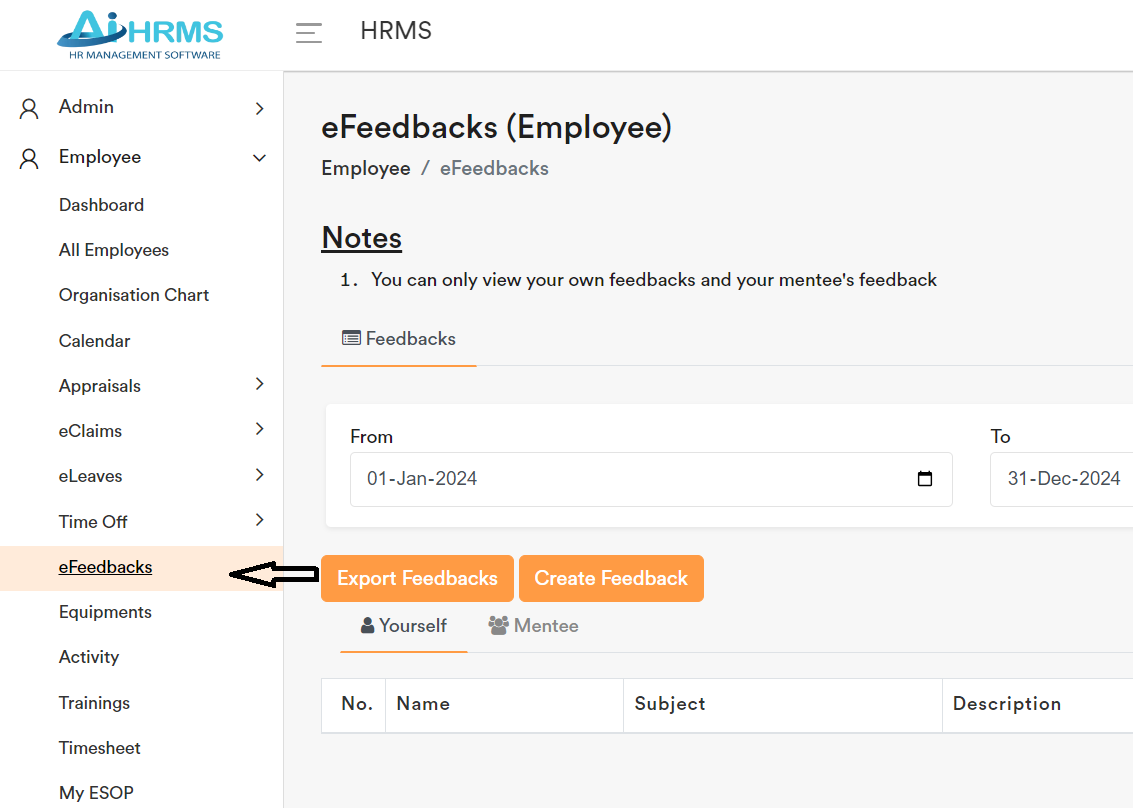
Generate eLeave Reports
Easily generate reports to monitor medical leave trends within your organization. This allows for early intervention to prevent potential issues from escalating.
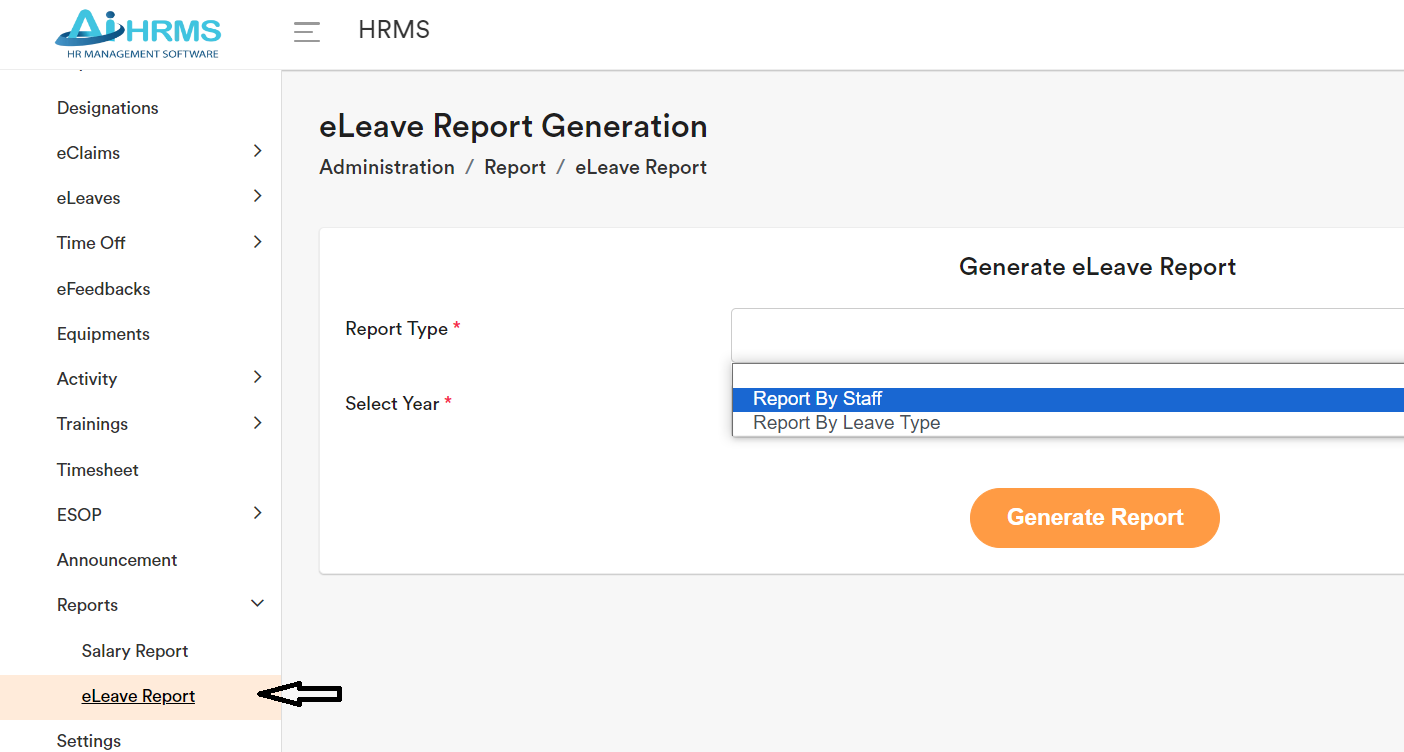
Detailed Timesheet
Keep accurate track of staff activities throughout the day. This includes monitoring work hours, and lunch breaks, and facilitating multiple check-ins and check-outs. It also enables task tracking to ensure productivity.
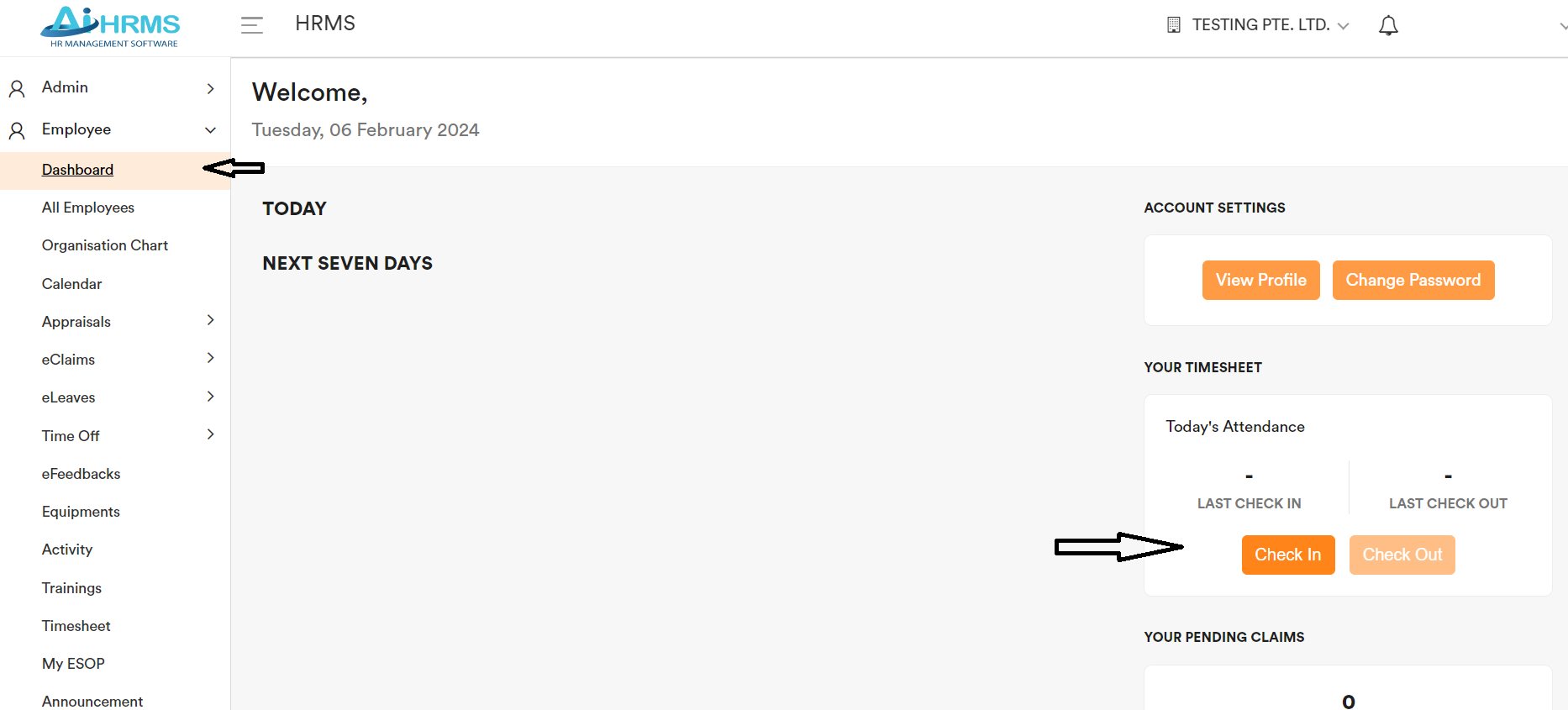
Payroll Entry
Admin can input the salary, allowances and bonus details for the Employees under “Payroll History”. With this information, you can generate the Salary Report for payroll processing.
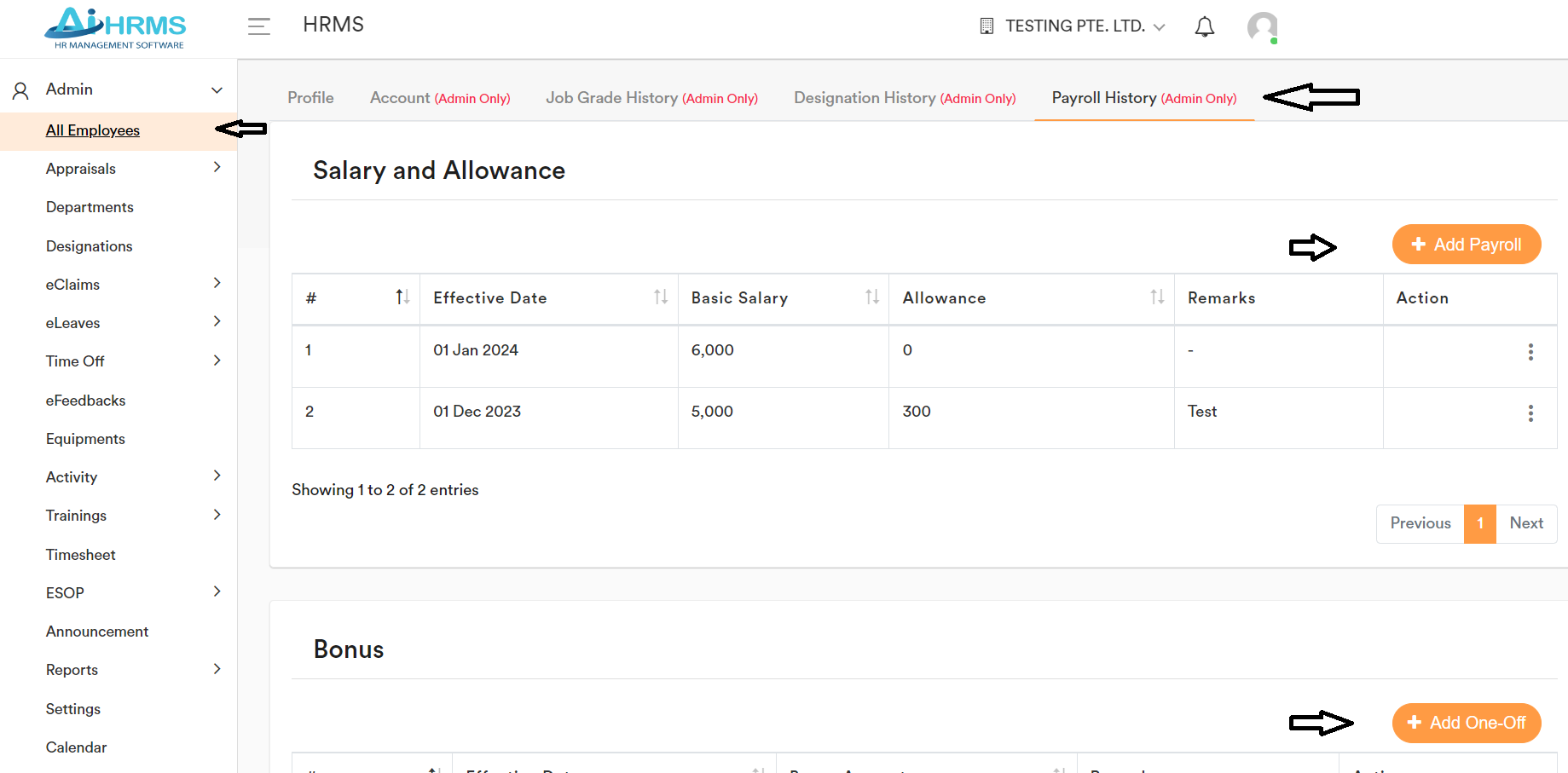
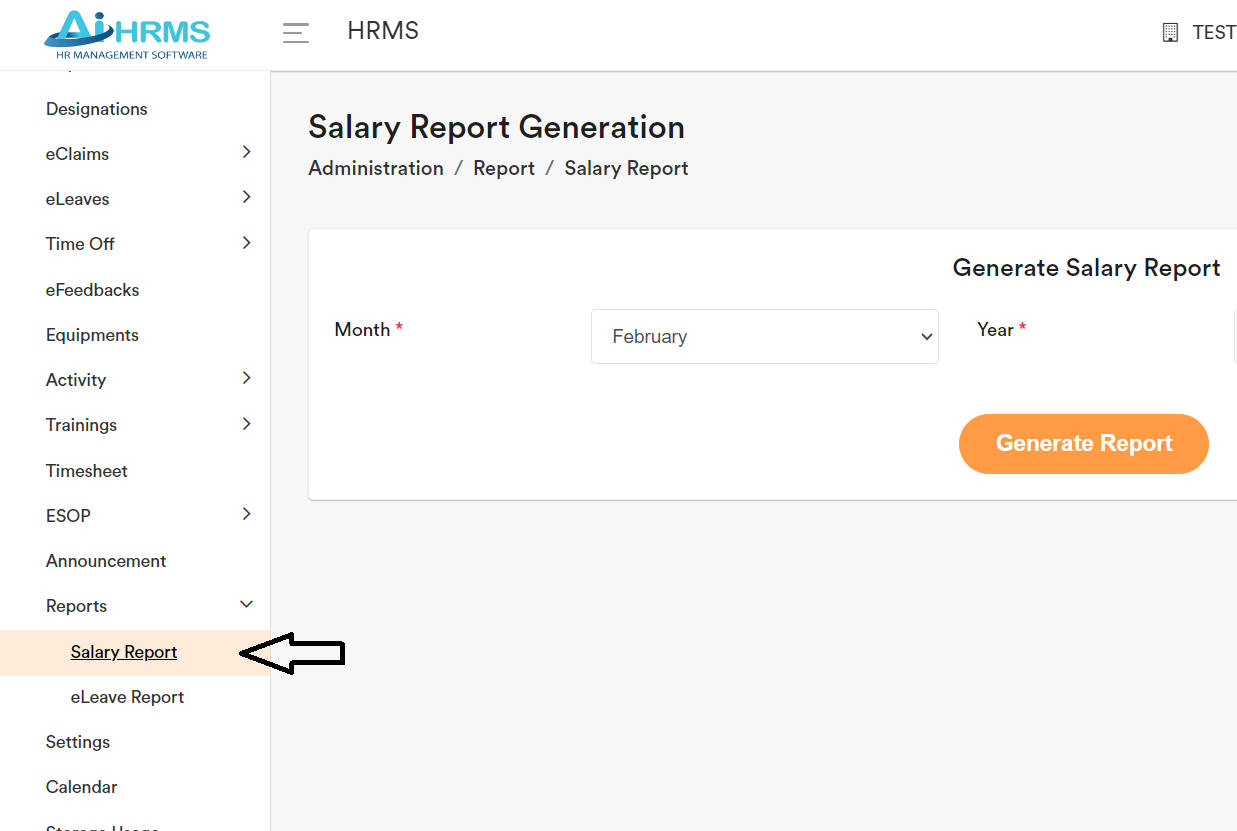
Organization chart
Organization chart is auto generated without any input is required.
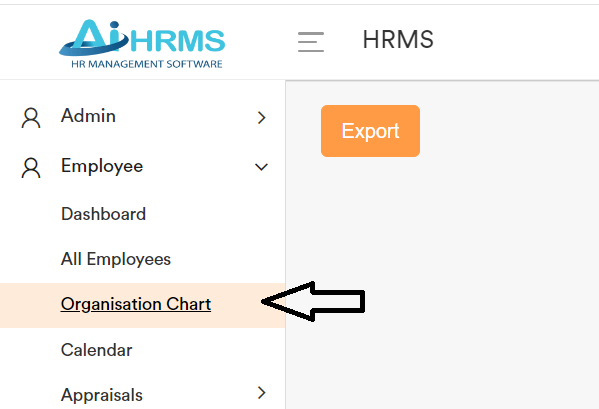
Working days
You can customize the company’s working days (e.g., if your company operates only 4.5 days instead of the default Monday to Friday) under: Admin → Settings → Eleave → Working Days
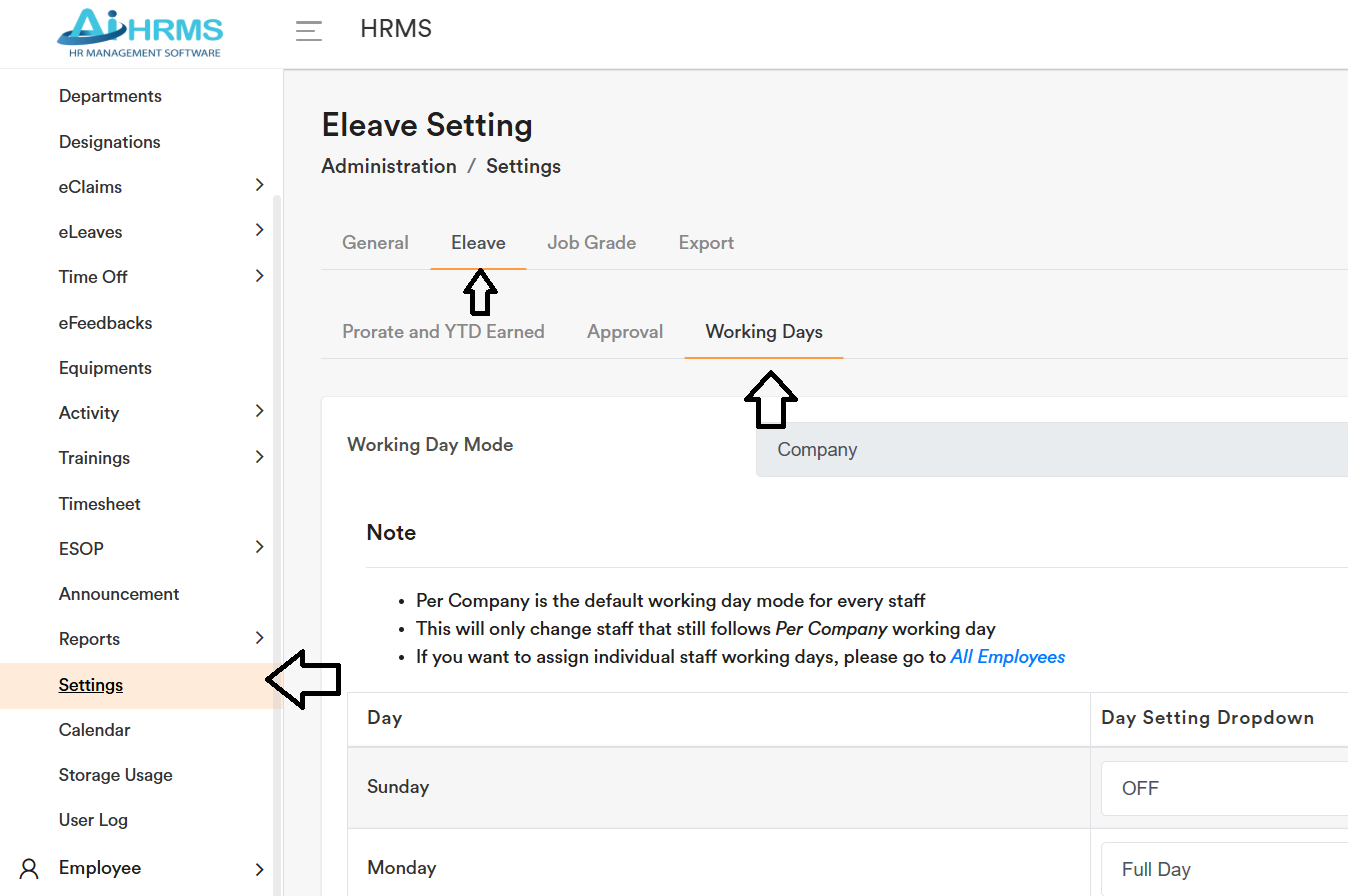
You can also set different working days for specific staff. Go to: Admin → All Employees.
Then, select the staff member you want to edit, click “Edit Working Days,” and adjust their working days as needed.
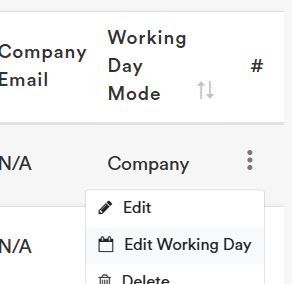
Appraisal Setup (Admin)
1. Go to “Appraisal Setting”, click on “Add Settings”
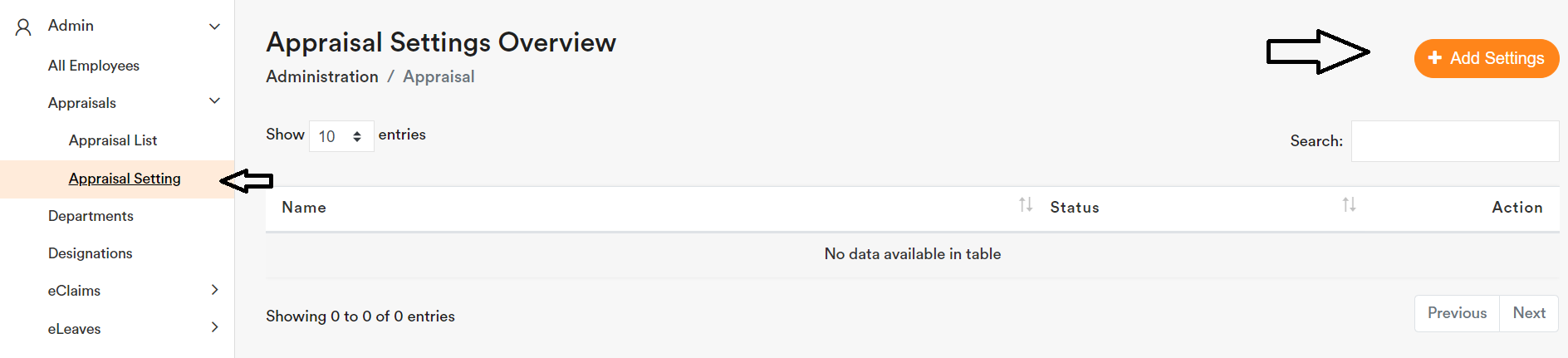
2. Fill up the Setting Name and Year of Appraisal and click “Add”
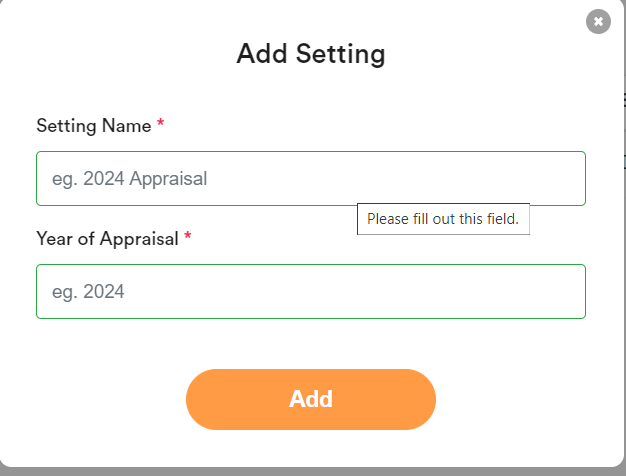
3. Click on the Appraisal Name to setup the appraisal details
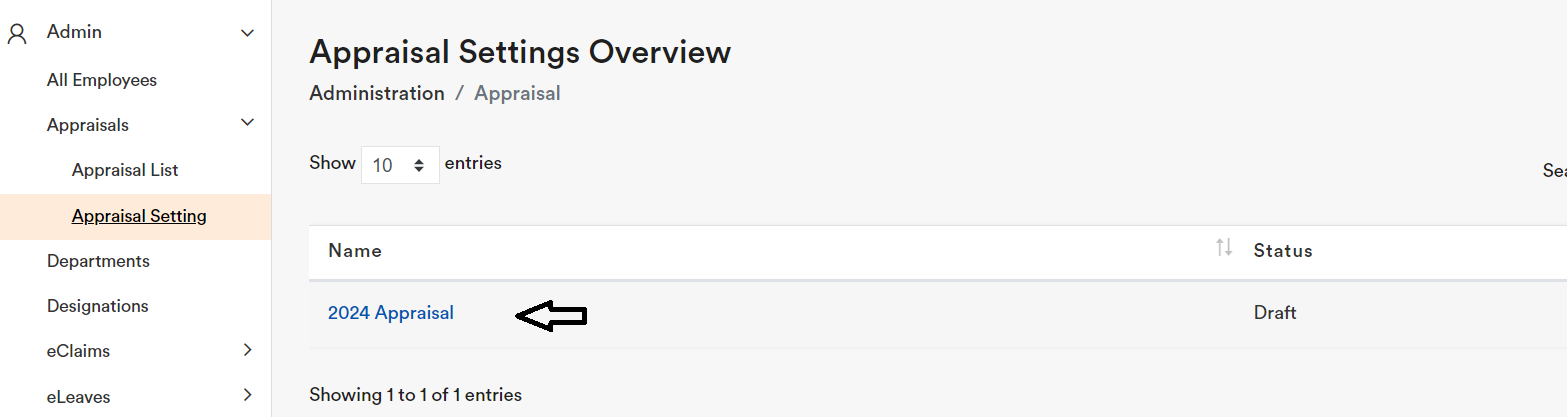
4. Fill up the rating guide based on your company needs
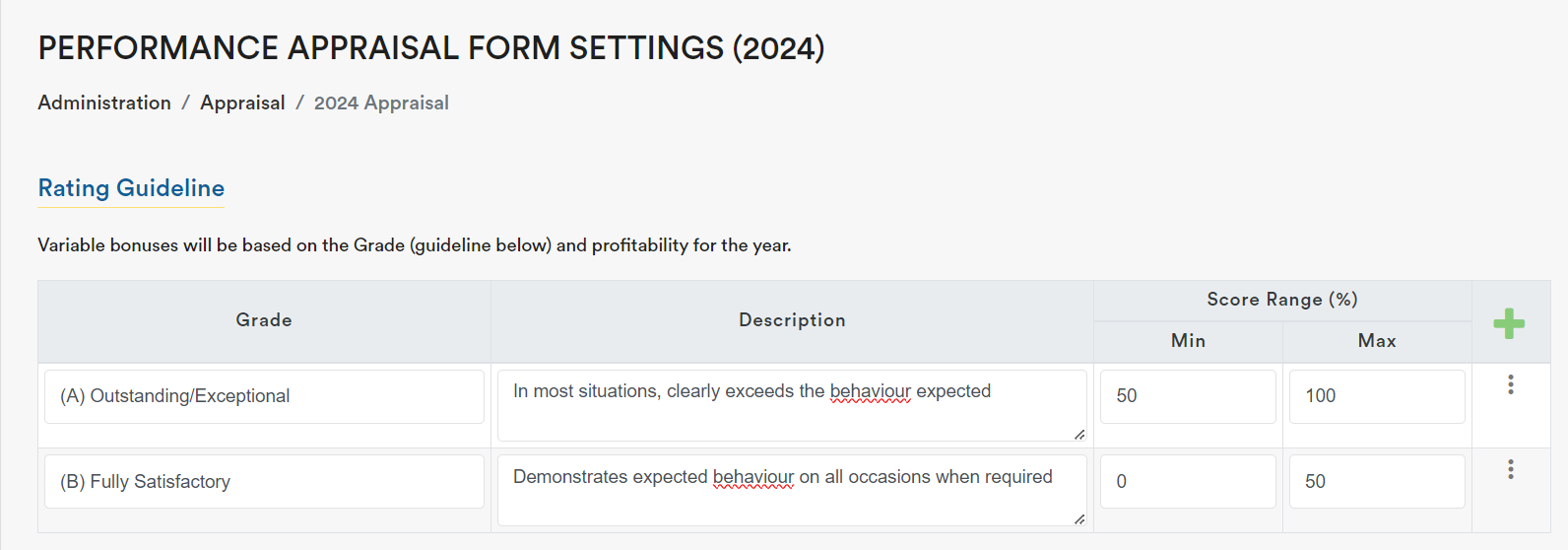
5. Please complete the performance review assessment. The total weight recommended can add up to 100%. You can select the relevant department or role for specific performance review questions.
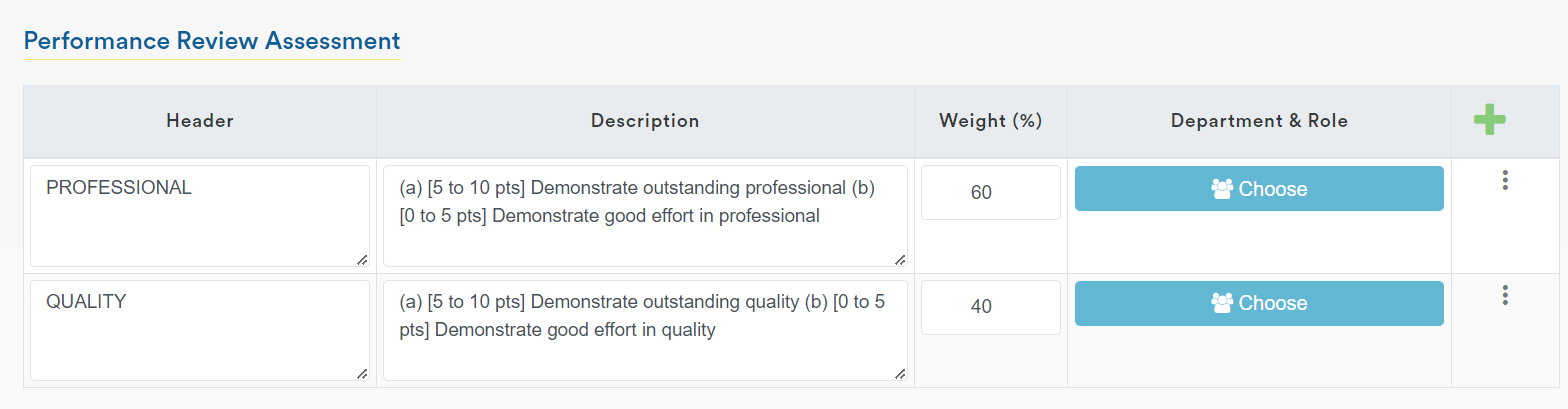
6. Please fill in any additional comments or feedback or recommendations you would like the staff to address during the appraisal review that are not based on scoring.

7. Click “Publish” and then confirm by clicking “Publish” again to complete the appraisal format.
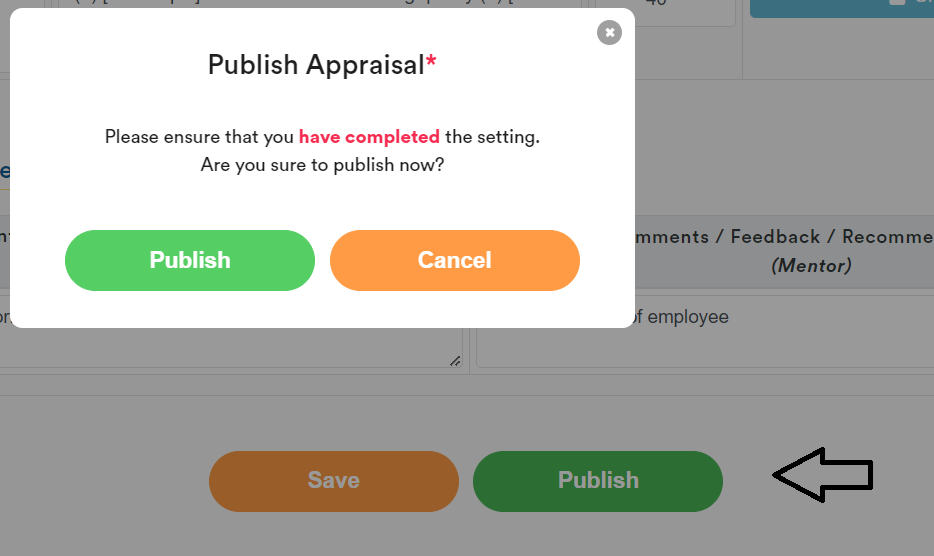
8. The staff can proceed to do their appraisal at user level
Activity Setup (Admin)
The activity function is used to create activities and send them to staff. For example, you might use it to conduct a survey among the staff to determine their preferred destination for the upcoming company trip.
1. Select “Activity List” and Click on “Add Activity”
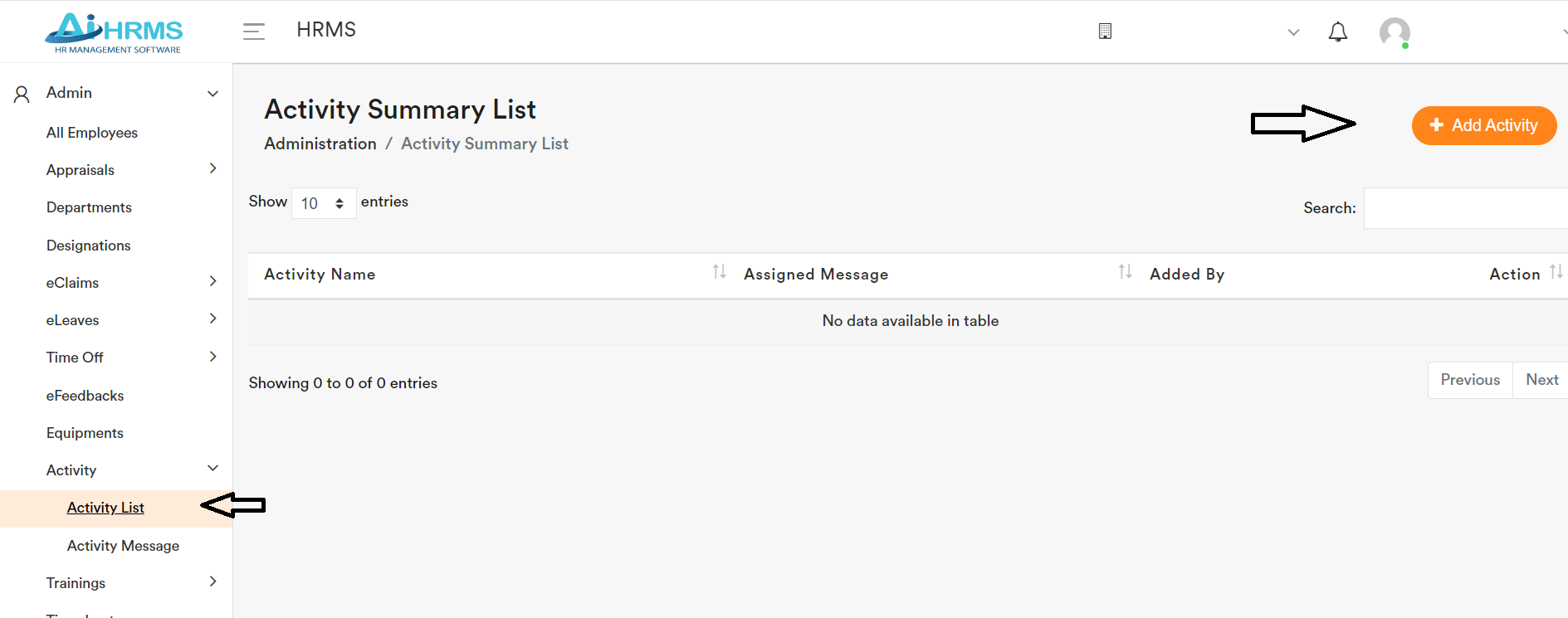
2. Input the activity name and click “Add”
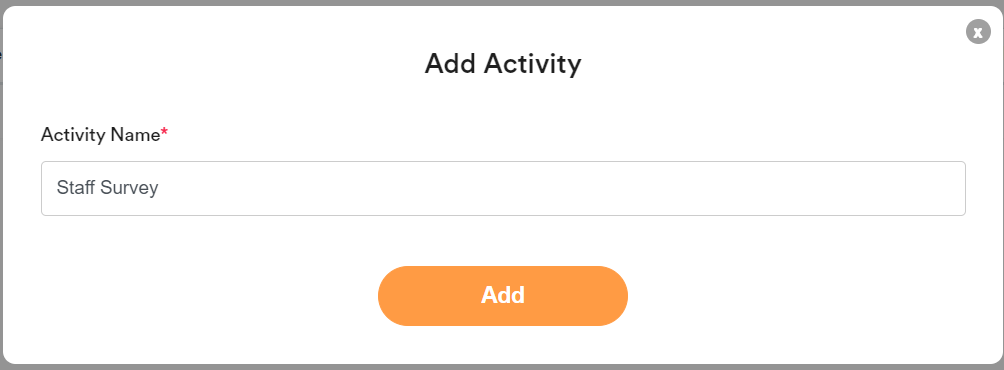
3. Click on the activity name created
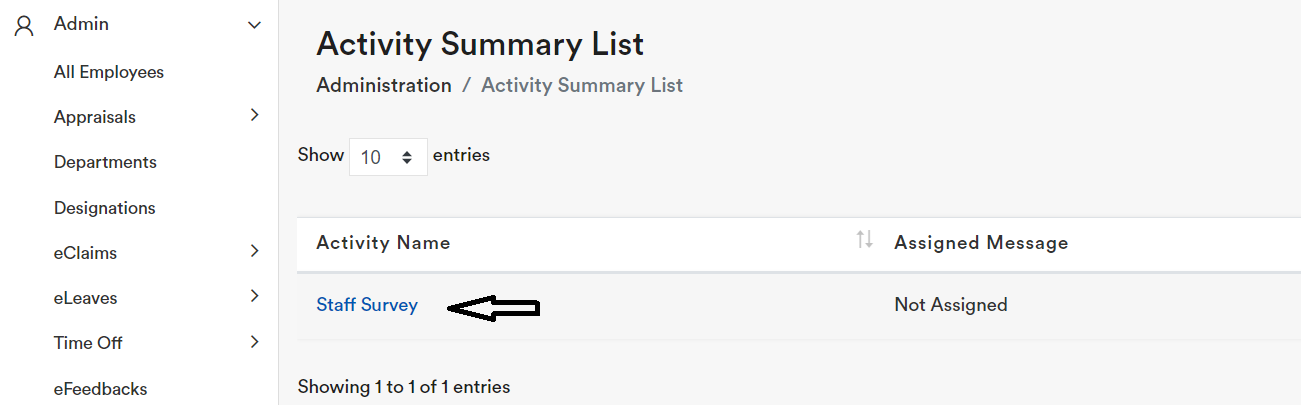
4. Click on “Assign Activity”
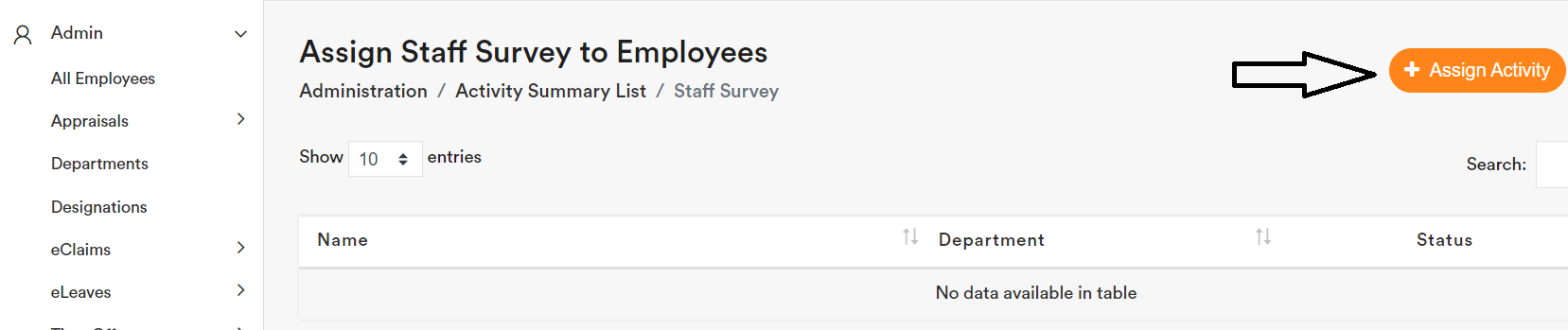
5. You can assign the departments, all employees, or a specific employee who need to complete the activity. Then click ‘Submit’.
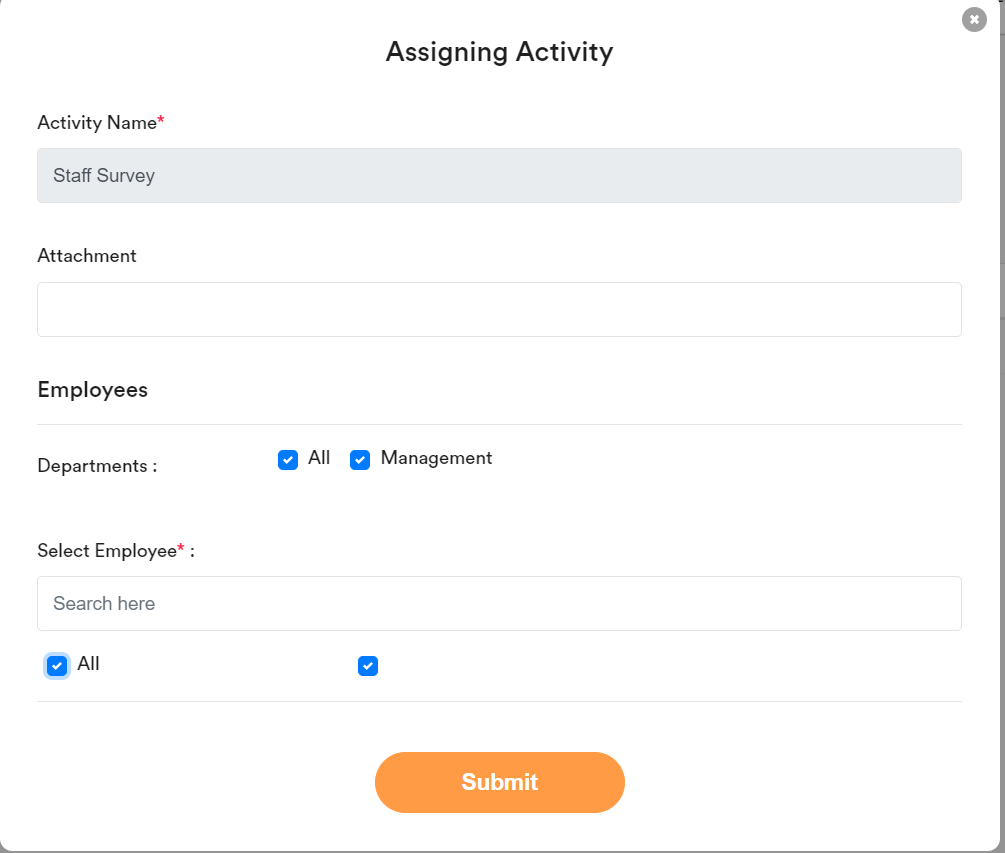
6. Go to “Activity Message” and click on “Add a Message”

7. Input the “Message Name” related to the activity created and click “Add”
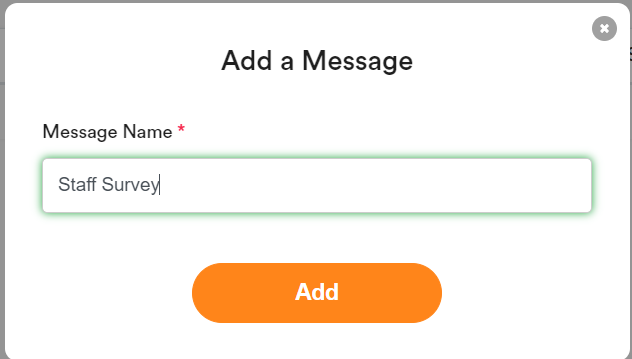
8. Click on the Message Name
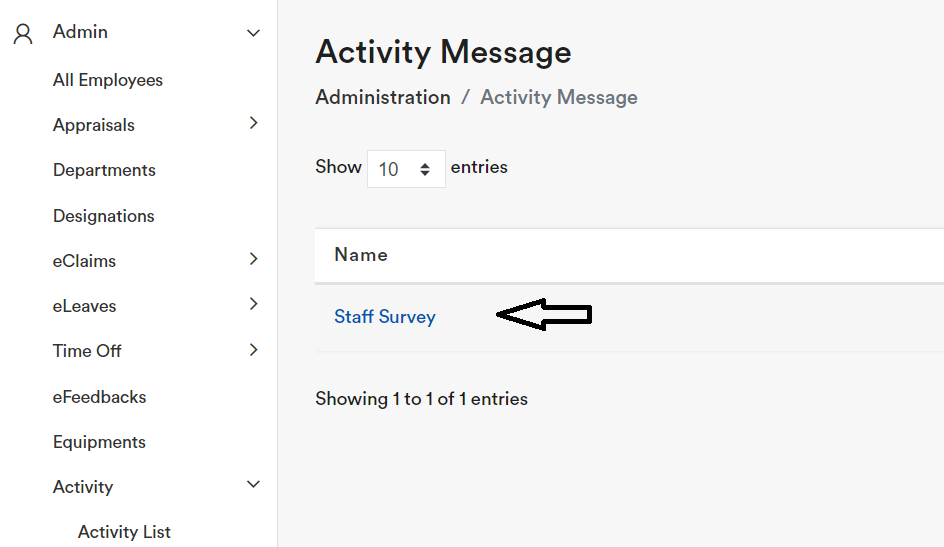
9. Create the content you want and click “Submit”
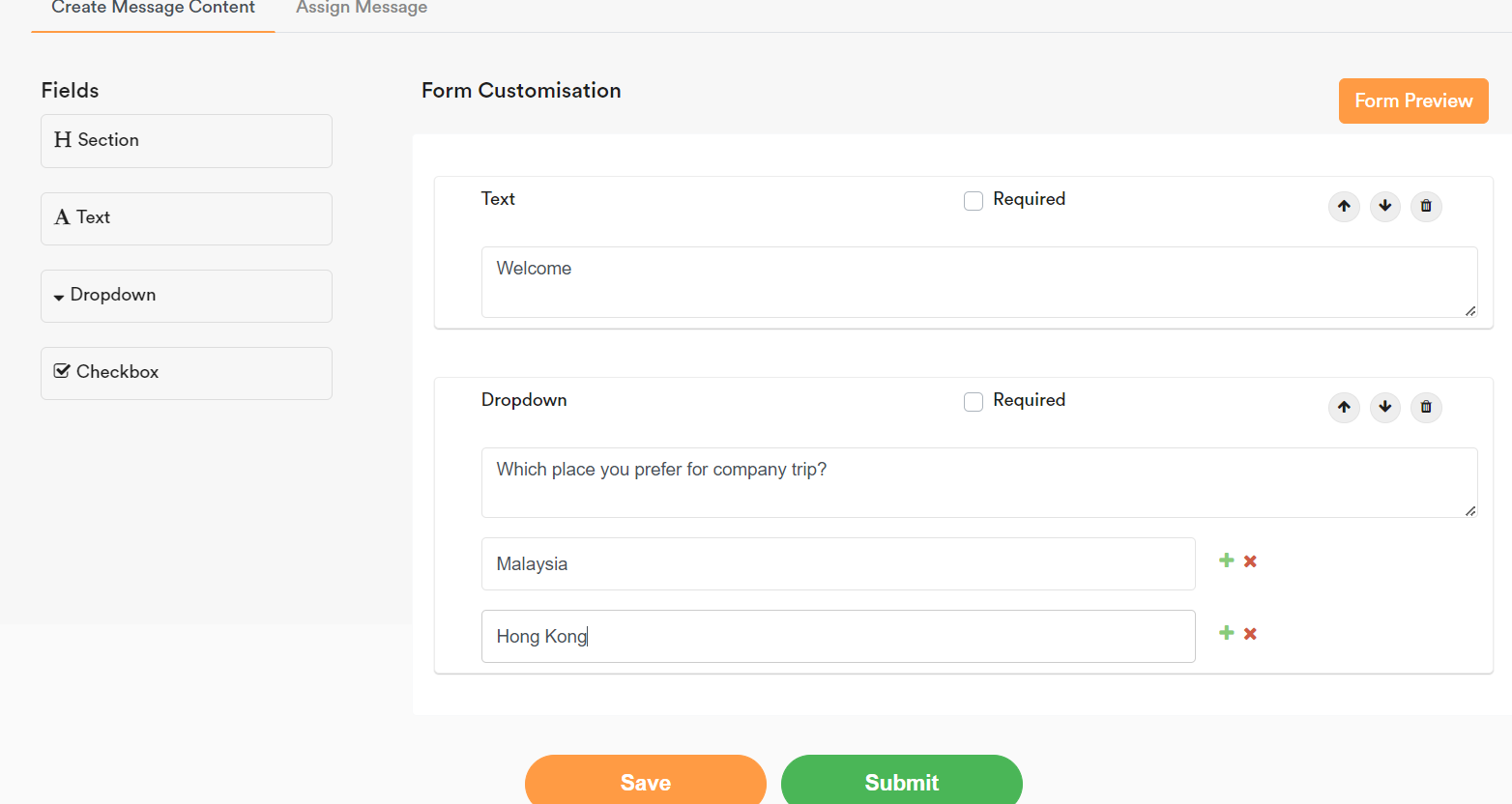
10. Click on Assign Message, and assign it to the related Activity. Thereafter, Click Assign.
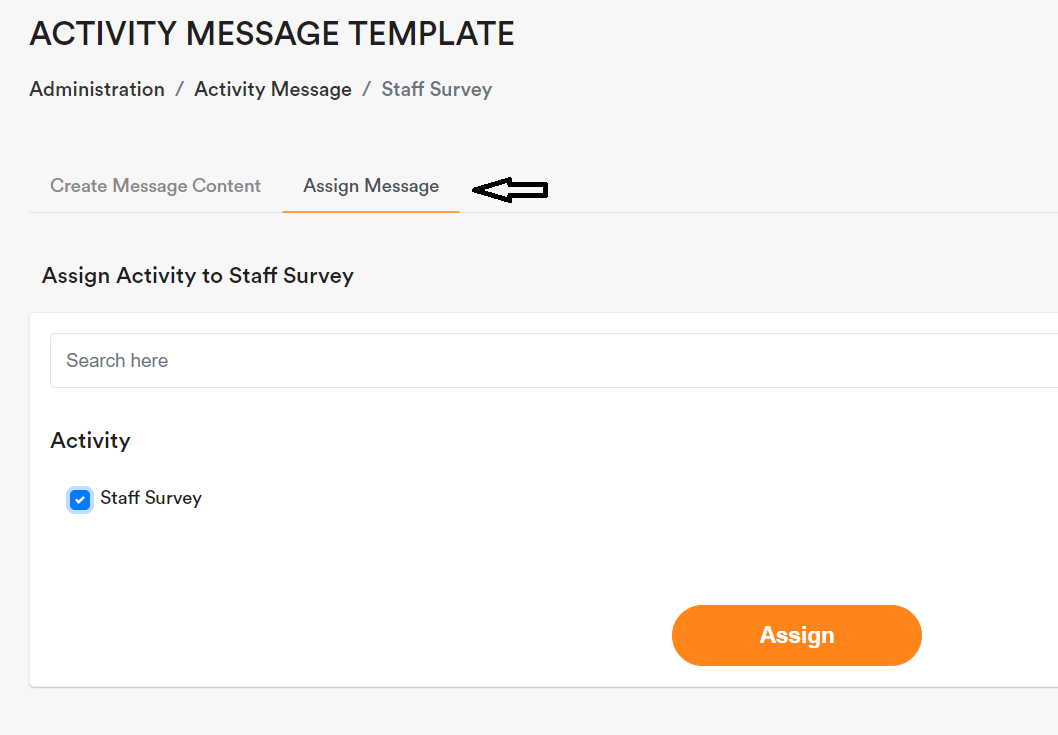
11. Staff can now complete the activity at the employee level.